Changing Your Ventrilo Channel With a Hotkey
By Coldwind
This guide explains how to use the key bindings feature of ventrilo to set a hot key for channel switching. After completing the changes outlined in this guide, any ventrilo user will be able to use one hotkey while in-game to change what channel they are in. This is particularly helpful during squad nights when squad members are broken up into different teams and need to switch channels quickly without exiting the game.
Instructions
Open up ventrilo. At the first ventrilo window, click the Add or Edit Key Bindings key. It is the third arrow pointing to the right starting fromt he upper right hand corner of the window. I have circled the button in red.
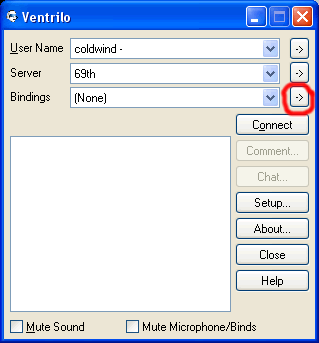
You must now create a new key binding. Click the new button. You may choose any name that you wish. For the purposes of this guide, I am going to call my new binding channels. Now that you have created the new binding, we have to set up its options. Under Function, select the drop down menu. This can be accomplished by clicking the arrow pointing downward. Select switch channel as your function. Directly beneath the Function menu you should see the Channel Name box. Inside of the Channel Name Box type "Next" without the quotation marks. Next, click your mouse in the box labeled Bind Key. You can now choose your hotkey. For the purpose of this guide, I am choosing F7, but you are welcome to choose any key you wish. It is however important to remember that some keys also have functions within the game, so choose a key that will not conflict with your in-game controls.. If you have followed the instructions correctly to this point your window should look like this.
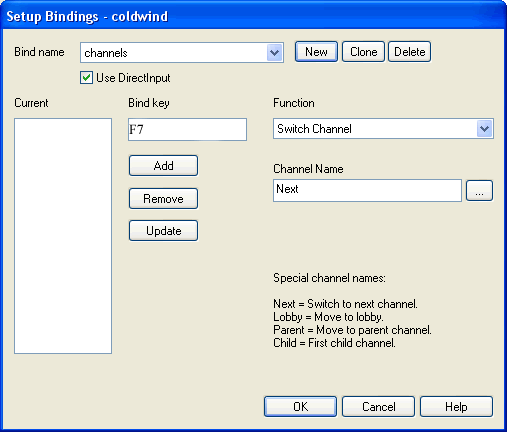
Ensure that all four parts are correctly entered. You must have a bind key name, the switch-channel function, Next listed in the channel name, and have chosen a hotkey. The next step is to click the Add button. After you have added the F7 bind key, check to ensure that F7 is showing under the left under Current. Next, click the OK key in the lower portion of the window.
It is now time to completely close and restart ventrilo. You must now select to use the new bindings that you have just created. Next to the Bindings field, select the down arrow. Your new bindings option "channels" should be visible, select it.
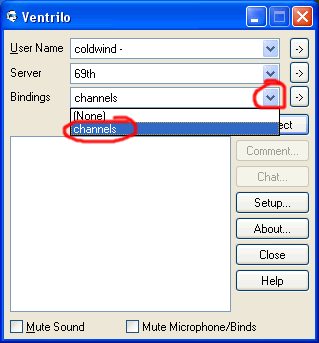
You can now connect to the 69th ventrilo server. Once you are connected, your new bind key will work. It is important to note that before the bind key will work, you must manually choose one of the six sub channels. The bind key will not work in the main lobby channel, but it will be supported in all the sub channels.
Enjoy your new found channel freedom.
- coldwind